- Published on
Setting up ExpressJS MongoDB project
- Authors

- Name
- K N Anantha nandanan
- @Ananthan2k
Are you tired of using structured databases like MySQL and SQLite? Want to try something new and exciting? Look no further than MongoDB! In this blog post, we'll be setting up a backend using Express.js and MongoDB.
I will be using the project that my team worked on, called lazzzy-space, as an example. You can find the source code for the project on GitHub. lazzy-space
Basics information about Express.js and MongoDB
What is MongoDB?
MongoDB is a document-oriented NoSQL database. It is a cross-platform, open-source database that stores data in JSON-like documents. It is a non-relational database, which means that it does not use tables and rows to store data. Instead, it uses collections and documents.
What is Express.js?
Express.js is a web application framework for Node.js. It is a minimal and flexible Node.js web application framework that provides a robust set of features for web and mobile applications.
Setting up MongoDB Atlas Cluster
Now that we have installed the required packages, we need to set up a MongoDB Atlas cluster. MongoDB Atlas is a fully managed cloud database service that hosts MongoDB databases. It is a cloud-based database service that is free to use for small projects. To set up a MongoDB Atlas cluster, go to https://www.mongodb.com/cloud/atlas and sign up for an account. Once you have signed up, you will be taken to the MongoDB Atlas dashboard. Click on the "Build a Cluster" button to create a new cluster.
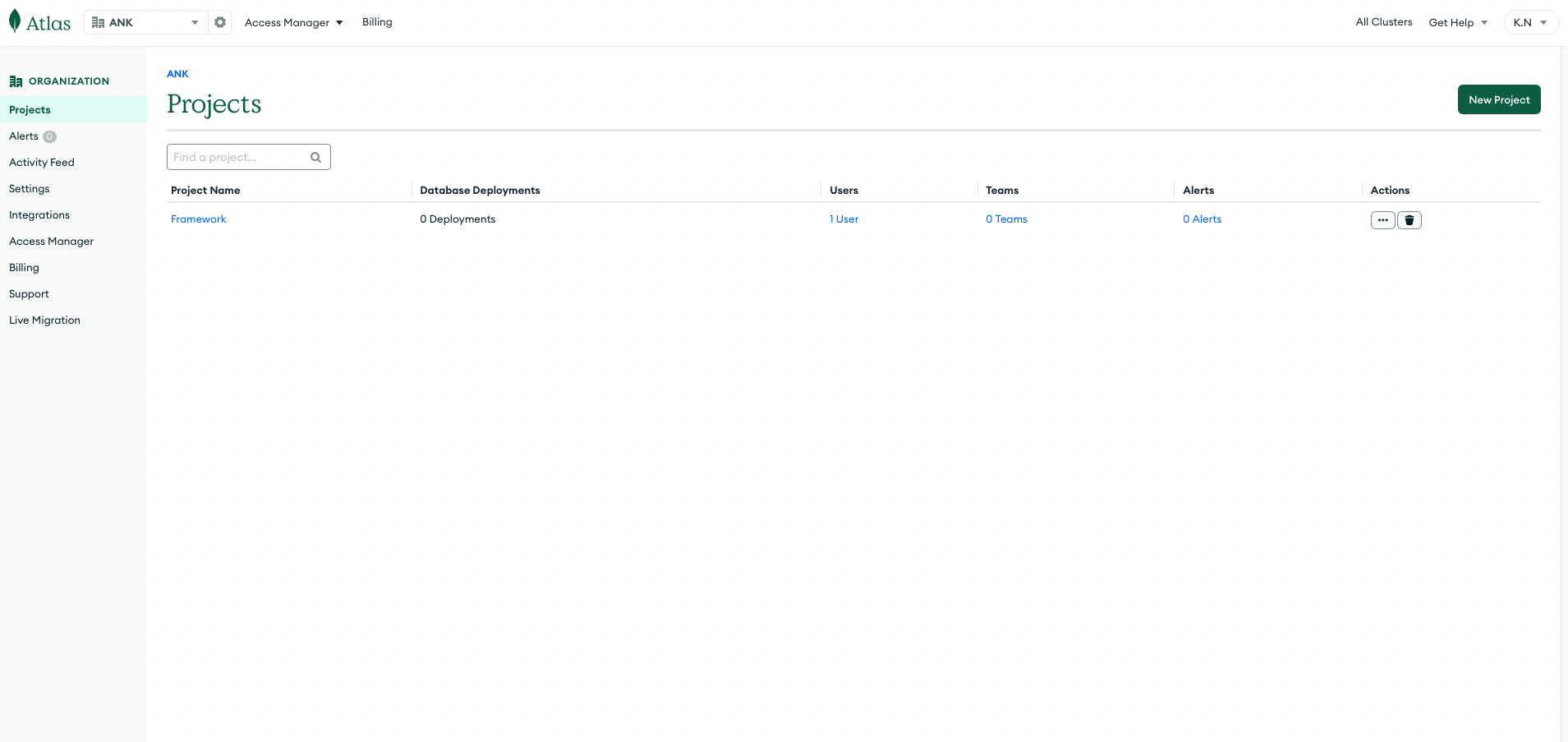
On the next page, you will be asked to select a cloud provider and region for your cluster. Select the cloud provider and region of your choice and click on the "Create Cluster" button.
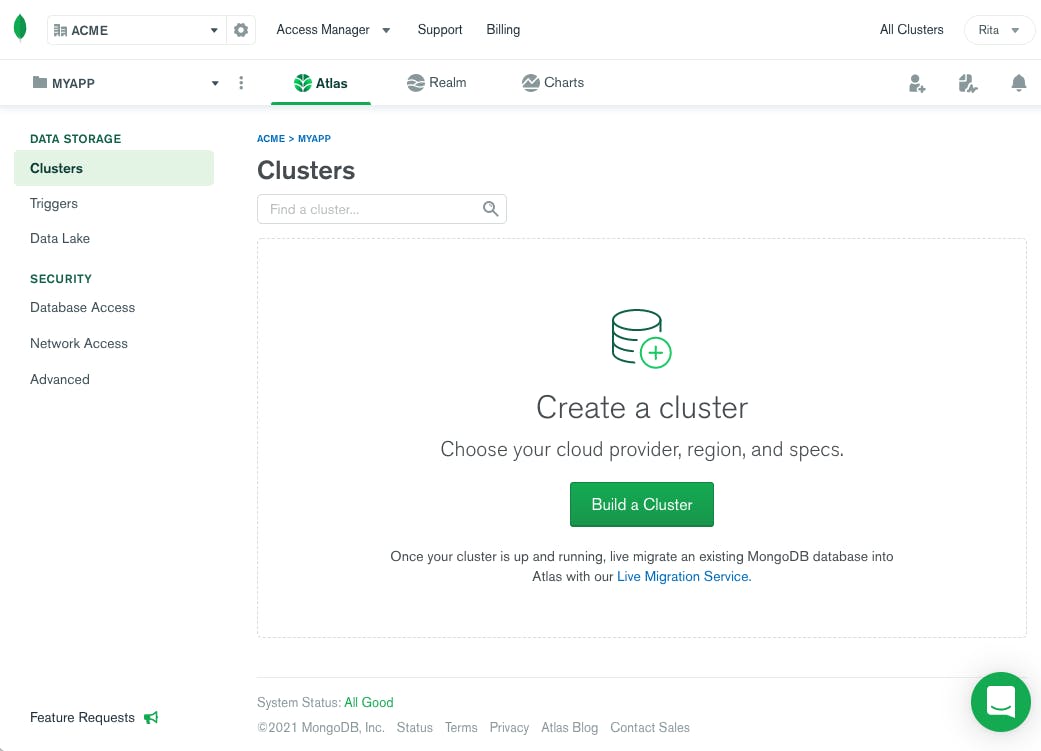
Creating a Node.js project
Once you have those installed, let's create a new project directory and initialize it as a Node.js project. In your terminal, navigate to the directory
you want to create the project in and run npm init -y. This will create a package.json file, which is essential for managing your project's dependencies.
Setting up Express.js, MongoDB and Mongoose
First, we need to install Express.js and MongoDB. We'll also be using Mongoose, which is an Object Data Modeling (ODM) library for MongoDB and Node.js.
npm install express mongoose mongodb
Create an env file
Now that we have set up our MongoDB Atlas cluster, we need to create an env file. Create a file called ".env" in the root directory of your project. In this file, we will store our MongoDB connection string. Paste the connection string you copied from MongoDB Atlas into the .env file.
MONGO_URI=<your-mongo-connection-string>
Creating the Express.js server
Now that we have installed the required packages, we can create our Express.js server. Create a file called server.js in the root directory of your project.
To use the .env file we created earlier, we need to install the dotenv package. Run npm install dotenv to install the package. Now, we can import the
dotenv package into our server.js file.
And for cookies, we will be using the cookie-parser package. Run npm install cookie-parser to install the package. Now, we can import the cookie-parser
package into our server.js file.
const express = require('express')
const mongoose = require('mongoose')
require('dotenv').config()
const cookieParser = require('cookie-parser')
const app = express()
const PORT = process.env.PORT || 5000
app.use(express.json())
app.use(cookieParser())
//Listen through PORT only if mongoDB connection is `open`
mongoose.connection.once('open', () => {
console.log('Connected to MongoDB')
app.listen(PORT, () => console.log(`Server running on port ${PORT}`))
})
Connecting to MongoDB
To connect to our MongoDB cluster, we will create a file called config\db.js in the config directory of our project. In this file, we will connect to our MongoDB
cluster using the connection string we stored in our .env file. We will also be using the mongoose package to connect to our MongoDB cluster.
const mongoose = require('mongoose')
const mongoose = require('mongoose')
const connectDB = async () => {
try {
await mongoose.connect(process.env.DATABASE_URI, {
useUnifiedTopology: true,
useNewUrlParser: true,
})
} catch (err) {
console.error(err)
}
}
module.exports = connectDB
Now, we need to import the connectDB function into our server.js file and call it. This will connect to our MongoDB cluster.
const connectDB = require('./db')
connectDB()
- Another two files that I have we have used
config\allowedOrigins.jsandconfig\corsOptions.jswhich are used to allow CORS and to set the allowed origins.
So in allowedOrigins.js we have
const allowedOrigins = [
'https://www.yoursite.com',
'http://127.0.0.1:5000',
'http://localhost:3500',
'http://localhost:3000',
]
module.exports = allowedOrigins
And in corsOptions.js we have
const allowedOrigins = require('./allowedOrigins')
const corsOptions = {
origin: (origin, callback) => {
if (allowedOrigins.indexOf(origin) !== -1 || !origin) {
callback(null, true)
} else {
callback(new Error('Not allowed by CORS'))
}
},
optionsSuccessStatus: 200,
}
module.exports = corsOptions
Note: You can add more origins to the
allowedOriginsarray. This will provide a list of origins that are allowed to access your API. Which is important for security reasons.
- Import these to
server.jsfile
const corsOptions = require('./config/corsOptions')
const allowedOrigins = require('./config/allowedOrigins')
app.use(cors(corsOptions))
-
These layers of extra functions are called
middleware. They are functions that have access to the request and response objects. They can be used to modify the request and response objects before they are sent to the client. We will be using thecorspackage to enable CORS in our Express.js server. Runnpm install corsto install the package. Now, we can import the cors package into our server.js file. -
Another example of middleware that we have used earlier were the
express.json()andcookie-parserpackages. These packages are used to parse the request body and cookies respectively.
JWT Authentication for APIs
To take this to the next step, we will be adding JWT authentication to our API. This will allow us to authenticate users and restrict access to certain
routes. We will be using the jsonwebtoken package to create and verify JWTs. Run npm install jsonwebtoken to install the package.
We will create a middleware\verifyJWT.js file in the middleware directory of our project. In this file, we will create a middleware function that will verify
the JWT sent in the request header. If the JWT is valid, the user will be allowed to access the route. If the JWT is invalid, the user will be denied access
to the route.
const jwt = require('jsonwebtoken')
const verifyJWT = (req, res, next) => {
const authHeader = req.headers.authorization || req.headers.Authorization
//If there is not token send from request then status 401 unauthorized
if (!authHeader?.startsWith('Bearer ')) {
// console.log("hell")
return res.sendStatus(401)
}
const token = authHeader.split(' ')[1]
console.log(token)
jwt.verify(token, process.env.ACCESS_TOKEN_SECRET, (err, decoded) => {
if (err) return res.sendStatus(403) //invalid token
req.username = decoded.username
next()
})
}
module.exports = verifyJWT
- Another custom middleware is
credentials.jswhich uses the allowedOrigins array to check if the origin of the request is allowed or not. If the origin is not allowed, the request will be denied. If the origin is allowed, the request will be allowed to continue. This will take place before CORS is enabled.
const allowedOrigins = require('../config/allowedOrigins')
const credentials = (req, res, next) => {
const origin = req.headers.origin
if (allowedOrigins.includes(origin)) {
res.header('Access-Control-Allow-Credentials', true)
}
next()
}
module.exports = credentials
- Now, we need to import the
verifyJWTfunction into ourserver.jsfile and use it as a middleware function. This will verify the JWT sent in the request header before allowing the user to access the route. Also import thecredentialsmiddleware function and use it as a middleware function. This will allow the user to access the route if the origin of the request is allowed.
const verifyJWT = require('./middleware/verifyJWT')
const credentials = require('./middleware/credentials')
app.use(verifyJWT)
app.use(credentials)
- Finally an option middleware that we will use is the middleware which checks for urlencoded form data. This is used to parse the request body if the
content-type is
application/x-www-form-urlencoded.
app.use(express.urlencoded({ extended: true }))
- So thesea are the middleware that we have used in our project. You can add more middleware functions to your project as per your requirements.
Mongo DB Schema
- Before we start creating the routes, we need to create a schema for our MongoDB database. We will be using the
mongoosepackage to create the schema. - Create a
modelsdirectory in the root of your project. In this directory, we will create aUser.jsfile. This file will contain the schema for our users collection.
const mongoose = require('mongoose')
const Schema = mongoose.Schema
const UserSchema = new Schema({
username: {
type: String,
required: false,
//unique: true,
},
fullname: {
type: String,
required: false,
},
password: {
type: String,
required: true,
},
email: {
type: String,
required: true,
//unique: true,
},
date: {
type: Date,
default: Date.now,
},
color: {
type: String,
required: true,
},
image: {
file: {
path: String,
},
},
boards: [
{
_id: false,
bid: {
type: String,
ref: 'boards',
},
isFavourite: {
type: Boolean,
default: false,
},
},
],
notification: [
{
notify_type: String,
boardName: String,
userName: String,
sendTime: String,
uid: String,
bid: String,
accept: String,
},
],
refreshToken: [String],
})
module.exports = User = mongoose.model('user', UserSchema)
Breakdown of the schema
This will look confusing at first, but we will break it down one by one.
-
The
usernamefield is the username of the user. This field is not required. This field is not unique. This field is of typeString. -
The
fullnamefield is the fullname of the user. This field is not required. This field is of typeString. -
The
passwordfield is the password of the user. This field is required. This field is of typeString. -
The
emailfield is the email of the user. This field is required. This field is unique. This field is of typeString. -
The
datefield is the date when the user was created. This field is of typeDate. -
The
colorfield is the color of the user. This field is required. This field is of typeString. -
The
imagefield is the image of the user. This field is of typeObject. This field has afilefield which is of typeObject. This field has apathfield which is of typeString. -
The
boardsfield is an array of objects. This field is of typeArray. This field has a_idfield which is of typeBoolean. This field has abidfield which is of typeString. This field has aisFavouritefield which is of typeBoolean. -
The
notificationfield is an array of objects. This field is of typeArray. This field has anotify_typefield which is of typeString. This field has aboardNamefield which is of typeString. This field has auserNamefield which is of typeString. This field has asendTimefield which is of typeString. This field has auidfield which is of typeString. This field has abidfield which is of typeString. This field has aacceptfield which is of typeString. -
The
refreshTokenfield is an array of strings. This field is of typeArray. This field has aStringfield which is of typeString. -
Now, we need to create a
Board.jsfile in themodelsdirectory. This file will contain the schema for our boards collection.
const mongoose = require('mongoose')
const Schema = mongoose.Schema
const BoardSchema = new Schema({
title: {
type: String,
required: true,
},
lists: [
{
_id: false,
list: {
type: String,
},
},
],
backgroundURL: {
type: String,
},
members: [
{
_id: false,
user: {
type: String,
ref: 'users',
},
},
],
})
module.exports = Board = mongoose.model('board', BoardSchema)
Important Note
- The
reffield in themembersfield is the name of the collection that we want to reference. In this case, we want to reference theuserscollection. - The
reffield in theboardsfield is the name of the collection that we want to reference. In this case, we want to reference theboardscollection.
Breakdown of the schema
-
The
titlefield is the title of the board. This field is required. This field is of typeString. -
The
listsfield is an array of objects. This field is of typeArray. This field has a_idfield which is of typeBoolean. This field has alistfield which is of typeString. -
The
backgroundURLfield is the background image of the board. This field is of typeString. -
The
membersfield is an array of objects. This field is of typeArray. This field has a_idfield which is of typeBoolean. This field has auserfield which is of typeString. -
Using these schemas, we can create the routes for our project. You can add more fields to the schema as per your requirements. And for the purpose of this tutorial, we will be using the
User.jsandBoard.jsfiles.
Routes
-
Now, we will create the routes for our project. We will be using the
expresspackage to create the routes. -
Create a
routesdirectory in the root of your project. In this directory, we will create aapidirectory. In this directory, we will create aauth.jsfile. This file will contain the routes for authentication. When a user registers or logs in, we will use these routes. Here we will use another package calledbcryptjsto hash the password. We will also use thejsonwebtokenpackage to generate the token for the user. We will also use theconfigpackage to get the secret key for the token. Also we will be usingmulterpackage to upload the image of the user. -
Let's start with uploading the image of the user. We will create a
multerinstance and export it. This instance will be used in theauth.jsfile.
Upload Image
const express = require('express')
const User = require('../../models/User')
const bcrypt = require('bcrypt')
const multer = require('multer')
const jwt = require('jsonwebtoken')
const router = express.Router()
const storage = multer.diskStorage({
destination: function (req, file, cb) {
cb(null, 'images')
},
filename: function (req, file, cb) {
cb(null, new Date().toISOString() + file.originalname)
},
})
const fileFilter = (req, file, cb) => {
const fileTypesAllowed = ['image/jpeg', 'image/jpg', 'image/png']
//check whether filetype allowed is acceptable
if (fileTypesAllowed.includes(file.mimetype)) {
cb(null, true)
} else {
cb(null, false)
}
}
const upload = multer({
storage: storage,
limits: {
fileSize: 1024 * 1024 * 5,
},
fileFilter: fileFilter,
})
Sign up route
- Now, we will create the routes for the authentication. We will create a
POSTroute for registering the user.
router.post('/signup', profile.single('pic'), async (req, res) => {
try {
//check if user already exist
const fetched_user = await User.find({
$or: [{ email: req.body.email }, { username: req.body.username }],
})
if (fetched_user.length != 0) {
console.log(fetched_user)
return res.status(500).json('User already exist')
}
if (req.file) {
const cryptsalt = await bcrypt.genSalt(10)
const hashedpass = await bcrypt.hash(req.body.password, cryptsalt)
const new_user = await new User({
email: req.body.email,
username: req.body.username,
password: hashedpass,
color: req.body.color,
image: {
file: {
path: req.file.path,
},
},
})
const result = await new_user.save()
res.status(200).json(result)
} else {
const cryptsalt = await bcrypt.genSalt(10)
const hashedpass = await bcrypt.hash(req.body.password, cryptsalt)
const new_user = await new User({
email: req.body.email,
username: req.body.username,
password: hashedpass,
color: req.body.color,
})
const result = await new_user.save()
res.status(200).json(result)
}
} catch (err) {
console.log(err)
res.status(500).json(err)
}
})
Breakdown of the sign up route
- We will first check if the user already exists. If the user already exists, we will return an error. If the user does not exist, we will create a new user.
- We will use the
multerinstance to upload the image of the user. If the image is uploaded, we will create a new user with the image. If the image is not uploaded, we will create a new user without the image. - We will use the
bcryptpackage to hash the password. We will use thegenSaltfunction to generate the salt. We will use thehashfunction to hash the password. We will use the10as the salt rounds. - We will create a new user with the hashed password. We will also use the
colorfield to set the color of the user. - We will use the
savefunction to save the user to the database. If the user is saved successfully, we will return the user. If there is an error, we will return the error.
Login route
- Now, we will create the
POSTroute for logging in the user.
outer.post('/login', async (req, res) => {
try {
//Assuming there is old cookies
const cookies = req.cookies
const user = await User.findOne({
email: req.body.email,
})
!user && res.status(404).json('User not found')
const validPass = await bcrypt.compare(req.body.password, user.password)
!validPass && res.status(400).json('Wrong Password')
//Create the JWT
const accessToken = jwt.sign(
{
username: user.username,
},
process.env.ACCESS_TOKEN_SECRET,
{ expiresIn: '5m' }
)
//create refresh token
const refreshToken = jwt.sign({ username: user.username }, process.env.REFRESH_TOKEN_SECRET, {
expiresIn: '1d',
})
//If there is old refresh token
//eg: user goes to login without logging out
//we will delete the old refresh token
let newRefreshTokenArray = !cookies?.jwt
? user.refreshToken
: user.refreshToken.filter((rt) => rt !== cookies?.jwt)
if (cookies?.jwt) {
const Token = cookies.jwt
const foundToken = await User.findOne({ Token })
// Detected refresh token reuse!
if (!foundToken) {
// clear out ALL previous refresh tokens
newRefreshTokenArray = []
}
res.clearCookie('jwt', {
httpOnly: true,
sameSite: 'none',
secure: true,
})
}
// Add new refresh token to user
user.refreshToken = [...newRefreshTokenArray, refreshToken]
const result = await user.save()
//Send new refresh token
res.cookie('jwt', refreshToken, {
httpOnly: true,
sameSite: 'none',
secure: true,
maxAge: 24 * 60 * 60 * 1000,
}) // set secure to true when its in production
// Send authorization roles and access token to user
res.status(200).json({ result, accessToken })
} catch (err) {
console.log(err)
}
})
Breakdown of the login route
- We will first check if the user exists. If the user does not exist, we will return an error. If the user exists, we will check if the password is correct.
- We will use the
bcryptpackage to compare the password. We will use thecomparefunction to compare the password. We will use thepasswordfrom the database and thepasswordfrom the request body. - We will create the
accessTokenand therefreshToken. We will use thesignfunction to create the token. We will use theACCESS_TOKEN_SECRETand theREFRESH_TOKEN_SECRETfrom the.envfile. We will use theexpiresInto set the expiration time of the token. - We will check if there is an old refresh token. If there is an old refresh token, we will filter out the old refresh token from the array. If there is no
old refresh token, we will use the
refreshTokenarray from the database. - We will add the new refresh token to the array. We will use the
savefunction to save the user to the database. - We will send the new refresh token to the user. We will use the
cookiefunction to set the cookie. We will use thehttpOnlyto set the cookie to be accessible only by the web server. We will use thesameSiteto set the cookie to be sent only in a first-party context. We will use thesecureto set the cookie to be sent only in HTTPS. We will use themaxAgeto set the expiration time of the cookie. - We will send the
accessTokenand therefreshTokento the user.
Pro Tip: We will check for refresh token reuse. If the refresh token is reused, we will clear out all the previous refresh tokens. We will also clear the cookie. We will use the
clearCookiefunction to clear the cookie.
Logout route
- Now, we will create the
POSTroute for logging out the user.
router.post('/logout', async (req, res) => {
// On client, also delete the accessToken
const cookies = req.cookies
if (!cookies?.jwt) return res.sendStatus(204) //No content
const refreshToken = cookies.jwt
// Is user in db?
// If not, delete the cookie
const foundUser = await User.findOne({ refreshToken })
if (!foundUser) {
res.clearCookie('jwt', { httpOnly: true, sameSite: 'none', secure: true })
return res.sendStatus(204)
}
// Delete refreshToken in db
foundUser.refreshToken = foundUser.refreshToken.filter((rt) => rt !== refreshToken)
const result = await foundUser.save()
console.log(result)
res.clearCookie('jwt', { httpOnly: true, sameSite: 'none', secure: true })
res.sendStatus(200)
})
module.exports = router
Breakdown of the logout route
- We will first check if there is a refresh token. If there is no refresh token, we will return
204status code. If there is a refresh token, we will check if the refresh token is in the database. - We will use the
findOnefunction to find the user. We will use therefreshTokenfrom the cookie. - If the refresh token is not in the database, we will clear the cookie. We will use the
clearCookiefunction to clear the cookie. We will use thehttpOnlyto set the cookie to be accessible only by the web server. We will use thesameSiteto set the cookie to be sent only in a first-party context. We will use thesecureto set the cookie to be sent only in HTTPS. - If the refresh token is in the database, we will filter out the refresh token from the array. We will use the
savefunction to save the user to the database. - Finally we will clear out the cookies and return
200status code.
So the three situations are:
- If there is no refresh token, we will return
204status code.- If there is a refresh token but it is not in the database, we will clear the cookie and return
204status code.- If there is a refresh token and it is in the database, we will filter out the refresh token from the array and save the user to the database. We will clear the cookie and return
200status code.
- Clearing out the cookie even if the user with the refresh token exist in the database is to prevent the user from automatically logging in again after logging out.
- And obviously, if the refresh token exists, but the user does not exist, we will clear the cookie. This is a security measure to prevent the a hacker from logging in as a user. If the hacker has the refresh token, he can still log in as the user. So we need to check if the user exists with the refresh token.
User route
We will now see some basic CRUD operations. We will create a user route. We will create a GET route to get all the users.
We will create a PUT route to update a user. We will create a DELETE route to delete a user. We have already seen
how to create a user through sign up.
- We will create a
user.jsfile in theroutesfolder toGetall the users.
const express = require('express')
const router = express.Router()
const multer = require('multer')
const User = require('../models/User')
// GET user
router.get('/getuser', (req, res) => {
User.find()
.sort({ date: -1 })
.then((users) => res.json(users))
})
- We will create a
GETroute to get all the users. We will use thefindfunction to find all the users. We will use thesortfunction to sort the users by the date. We will use thedatefrom the database. We will use the-1to sort the users in descending order. We will use thethenfunction to get the users. We will use thejsonfunction to send the users as a JSON response.
- We will create a
PUTroute to update a user. This example is about updating the profile picture of the user.
router.put('/:id', profile.single('pic'), async (req, res) => {
const updates = {
username: req.body.username,
image: {
file: '',
},
}
if (req.file) {
updates.image.file = req.file.path
}
try {
const user = await User.findByIdAndUpdate(req.params.id, updates, { new: true })
res.status(200).json('Profile Updated Succesfully')
} catch (e) {
return res.status(500).json(err)
}
})
- We will use the
findByIdAndUpdatefunction to update the user. We will use thereq.params.idto get the id of the user. We will use theupdatesto update the user. We will use thenew: trueto return the updated user. We will use thejsonfunction to send the updated user as a JSON response.
- We will
GETroute to get a user by id.
// get user profile
router.post('/find_user', async (req, res) => {
try {
const users = await User.find()
matching_users = []
for (let i = 0; i < users.length; i++) {
const userId = users[i].id.slice(17)
if (userId === req.body.uid) {
matching_users.push(users[i])
}
}
res.status(200).json(matching_users)
} catch (err) {
res.status(500).json(err)
}
})
- We will use the
findfunction to find all the users. We will use theforloop to loop through the users. We will use theslicefunction to get the last 17 characters of the id. We will use theifstatement to check if the id is equal to the id from the request. - We will use the
pushfunction to push the user to thematching_usersarray. We will use thejsonfunction to send thematching_usersarray as a JSON response.
- We will create a
DELETEroute to delete a user.
// delete user
router.delete('/:id', async (req, res) => {
try {
const user = await User.findById(req.params.id)
try {
await user.deleteOne()
res.status(200).json('User has been deleted...')
} catch (err) {
res.status(500).json(err)
}
} catch (err) {
res.status(500).json(err)
}
})
- We will use the
findByIdfunction to find the user. We will use thedeleteOnefunction to delete the user. We will use thejsonfunction to send the message as a JSON response.
Refresh token route
This route is to refresh the access token. We will create a refreshToken.js file in the routes folder.
router.get('/', async (req, res) => {
const cookies = req.cookies
// console.log(cookies.jwt)
if (!cookies?.jwt) return res.sendStatus(401) //unauthorized
const refreshToken = cookies.jwt
// Delete after one use
res.clearCookie('jwt', { httpOnly: true, sameSite: 'none', secure: true })
//Detected refresh token that is reused again!!
//handling token misuse
const current_user = await User.findOne({ refreshToken })
if (!current_user) {
// console.log("don't have refresh", current_user)
jwt.verify(refreshToken, process.env.REFRESH_TOKEN_SECRET, async (err, decoded) => {
if (err) return res.sendStatus(403) //Forbidden
// Delete refresh tokens of hacked user
const hackedUser = await User.findOne({ username: decoded.username }).exec()
hackedUser.refreshToken = []
const result = await hackedUser.save()
})
return res.sendStatus(403) //Forbidden
}
const newRefreshTokenArray = current_user.refreshToken.filter((rt) => rt !== refreshToken)
jwt.verify(refreshToken, process.env.REFRESH_TOKEN_SECRET, async (err, decoded) => {
if (err) {
//refresh token has expired handling.
// console.log("Expired!!")
current_user.refreshToken = [...newRefreshTokenArray]
const result = await current_user.save()
}
// refresh token is wrong.
// console.log(decoded.username)
if (err || current_user.username !== decoded.username) {
// console.log("I was here", newRefreshTokenArray)
return res.sendStatus(403)
}
// Refresh token was still valid
//set new accessToken
const accessToken = jwt.sign({ username: decoded.username }, process.env.ACCESS_TOKEN_SECRET, {
expiresIn: '5m',
})
//renew with new refresh token
const newRefreshToken = jwt.sign(
{ username: current_user.username },
process.env.REFRESH_TOKEN_SECRET,
{ expiresIn: '1d' }
)
current_user.refreshToken = [...newRefreshTokenArray, newRefreshToken]
const result = await current_user.save()
// Creates Secure Cookie with refresh token
res.cookie('jwt', newRefreshToken, {
httpOnly: true,
sameSite: 'none',
secure: true,
maxAge: 24 * 60 * 60 * 1000,
})
res.json({ accessToken })
})
})
That was a lot to take in, so let's break it down as simple as possible.
So first off, the main use of refresh token route, is so that there is a security layer, so that only authenticate users can access the protected routes. So every API call by the user, will have to go through the refresh token route, to get a new access token if the access token has expired. So the user will have to send the refresh token in the request, and the refresh token route will check if the refresh token is valid, and if it is valid, it will send a new access token to the user. So the user will have to send the new access token in the request, to access the protected routes.
This is how the refresh token route works. And it's a very simple concept, but it's very important to understand.
So let's break down the code.
- First we will check if the client request has
refresh token. If it doesn't have therefresh tokenin the cookie, we will send a401status code, which means unauthorized. - We will get the refresh token from the
jwtcookie and store it in therefreshTokenvariable if it exists. - We will clear the
jwtcookie, so that the refresh token can only be used once. - We will use the
findOnefunction to find the user with the refresh token. If the user doesn't exist, we will use theverifyfunction to verify the refresh token. If the refresh token is invalid, we will send a403status code, which means forbidden. Such situations can happen when the refresh token is stolen by a hacker. So we will use thefindOnefunction to find the user with the username from the refresh token and clear the refresh token array. - If that is not the case, the we will create a new refresh token array, and we will use the
filterfunction to filter out the refresh token from the array. - We will use the
verifyfunction to verify the refresh token. There are 2 cases here.- If the refresh token has expired just now, we will use the
savefunction to save the new refresh token array to the user. - If the refresh token has expired and decoded user is not the same as the user with the refresh token, we will send a
403status code, which means forbidden. This can happen when the refresh token is stolen by a hacker. So we will use thesavefunction to save the new refresh token array to the user.
- If the refresh token has expired just now, we will use the
- If the refresh token is valid, we will create a new access token, and we will use the
signfunction to sign the access token. We will use thejsonfunction to send the access token as a JSON response. - We will create a new refresh token, and we will use the
signfunction to sign the refresh token. We will use thesavefunction to save the new refresh token to the user. - We will create a secure cookie with the new refresh token, and we will use the
cookiefunction to set the cookie. We will use thejsonfunction to send the access token as a JSON response.
Conclusion
Wow, that was quite the journey! We've covered everything from setting up a MongoDB Atlas cluster, to using Mongoose to cook up a user model, and even adding some middleware and routes to our ExpressJS backend.
But wait, there's more! Stay tuned for our next post where I'll show you how to create asynchronous API calls with axios, and top it off with a wrapper to access protected routes and use our refreshing refresh token route to get a new access token when the old one has expired.
Thanks for reading and I hope you found this information as satisfying as a warm bowl of your favorite soup. And don't hesitate to reach out to us with any questions, I're always happy to help!